Google recently changed how its system works when you edit an ad. In the past, if you edited an ad, Google would create a new ad and delete the old one. This approach resulted in the ad performance to be reset and it was easy to see how well the new ad is performing. It also made it easy for Adalysis to detect ad changes and update your daily ad testing data automatically.
Google has recently changed this behavior and no longer creates a new ad when you edit an existing one but rather modifies and keeps the old ad (ad ID doesn’t change anymore). While Google provides a ‘version history’ that tracks such ad changes, this data is available only on the web interface and not yet in the API, making it hard for Adalysis to detect changes caused by editing ads.
This also means the performance data you see in Google’s interface is the aggregation of the performance of all ad versions that existed in the date range you’re inspecting. The only way to see the performance of each ad version is by manually inspecting the version history of each ad. This will make it harder to quickly assess how well new ad versions are performing.
The date an ad is changed is used by Adalysis for testing purposes (to work out the common date periods a group of ads were running simultaneously). As a result of the above change, Adalysis will not be able to detect when new ad versions are created (only when an ad is edited in Google’s interface) which can affect the accuracy of your automated A/B testing and multi-ad group testing.
There are two simple workarounds to the above issue which will ensure you continue to get accurate ad test results as well as easily see how well your new ads are performing:
1. Make all ad changes within Adalysis and not Google’s interface
Ad changes done within Adalysis will always result in the old ad deleted and a new one created. This is exactly how Google’s old system used to work and will get around the above issues.
2.Pause old ads and create new ones if using Google’s interface
If you prefer to use Google’s interface to make ad changes, create a new ad using the ‘Copy and edit’ feature and then pause the old ad.
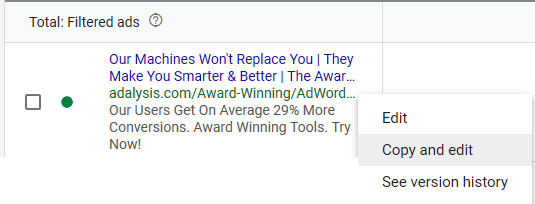
This is a common practice among PPC veterans as it makes it much easier to see old ad data at once and compare data across timeframes.
Thank you,
The Adalysis Team
![]()